

Unlock the device
If it was locked
Activate pairing mode
You can activate AP mode on the thermostat by pressing and holding the < and O buttons for more than 3 seconds until the corresponding indication appears.
Make sure the mode is activated
A message indicating that this mode is enabled and a countdown timer will appear on the screen.
Unlock the device
If it was locked
Activate pairing mode
You can activate AP mode on the thermostat by pressing and holding the < and O buttons for more than 3 seconds until the corresponding indication appears.
Make sure the mode is activated
A message indicating that this mode is enabled and a countdown timer will appear on the screen.


Unlock the device
By long pressing the power button, if it was locked
Activate pairing mode
You can activate AP mode on the thermostat by pressing and holding the — and Power buttons for more than 3 seconds until the corresponding indication appears.
Make sure the mode is activated
A message indicating that this mode is enabled and a countdown timer will appear on the screen.
Unlock the device
By long pressing the power button, if it was locked
Activate pairing mode
You can activate AP mode on the thermostat by pressing and holding the — and Power buttons for more than 3 seconds until the corresponding indication appears.
Make sure the mode is activated
A message indicating that this mode is enabled and a countdown timer will appear on the screen.


Lock the device
If it was unlocked
Activate pairing mode
You can activate AP mode on the thermostat by pressing and holding the OPTIONS | CANCEL button for more than 3 seconds until the AP indication appears on the display.
Make sure the mode is activated
A message indicating that this mode is enabled will appear on the screen.
Lock the device
If it was unlocked
Activate pairing mode
You can activate AP mode on the thermostat by pressing and holding the OPTIONS | CANCEL button for more than 3 seconds until the AP indication appears on the display.
Make sure the mode is activated
A message indicating that this mode is enabled will appear on the screen.


Turn on the device
If it was turned off
When using an RS-485 module, verify that it is placed in the last (4th) slot
When using an RS-485 module, verify that it is placed in the last (4th) slot
Activate pairing mode
You can activate AP mode on the control module as follows:
1. Press and hold the ▌▌ button for more than 3 seconds until a double beep sounds.
2. Press and hold the ▌and ▌▌ buttons for more than 3 seconds until a triple beep sounds.
1. Press and hold the ▌▌ button for more than 3 seconds until a double beep sounds.
2. Press and hold the ▌and ▌▌ buttons for more than 3 seconds until a triple beep sounds.
Make sure the mode is activated
The Wi-Fi indicator will blink periodically
Turn on the device
If it was turned off
When using an RS-485 module, verify that it is placed in the last (4th) slot
When using an RS-485 module, verify that it is placed in the last (4th) slot
Activate pairing mode
You can activate AP mode on the control module as follows:
1. Press and hold the ▌▌ button for more than 3 seconds until a double beep sounds.
2. Press and hold the ▌and ▌▌ buttons for more than 3 seconds until a triple beep sounds.
1. Press and hold the ▌▌ button for more than 3 seconds until a double beep sounds.
2. Press and hold the ▌and ▌▌ buttons for more than 3 seconds until a triple beep sounds.
Make sure the mode is activated
The Wi-Fi indicator will blink periodically


Turn on the device
If it was turned off
When using an RS-485 module, verify that it is placed in the last (4th) slot
When using an RS-485 module, verify that it is placed in the last (4th) slot
Activate pairing mode
Put the device into SC (SmartConfig) mode by simultaneously pressing and holding the ▌and ▌▌ buttons for more than 3 seconds
Make sure the mode is activated
A solid Wi-Fi icon indicates that the connection mode is activated.
Multiple devices can be connected simultaneously
Multiple devices can be connected simultaneously
Turn on the device
If it was turned off
When using an RS-485 module, verify that it is placed in the last (4th) slot
When using an RS-485 module, verify that it is placed in the last (4th) slot
Activate pairing mode
Put the device into SC (SmartConfig) mode by simultaneously pressing and holding the ▌and ▌▌ buttons for more than 3 seconds
Make sure the mode is activated
A solid Wi-Fi icon indicates that the connection mode is activated.
Multiple devices can be connected simultaneously
Multiple devices can be connected simultaneously


Turn on the device
If it was turned off
When using an RS-485 module, verify that it is placed in the last (4th) slot
When using an RS-485 module, verify that it is placed in the last (4th) slot
Please note
The Ethernet expansion module is not compatible with Tuya Smart software.
When the Ethernet expansion module is connected, adding devices in AP and SC modes becomes unavailable.
When the Ethernet expansion module is connected, adding devices in AP and SC modes becomes unavailable.
Wait for completion
The setup is fully automated
Multiple devices can be connected simultaneously
Multiple devices can be connected simultaneously
Turn on the device
If it was turned off
When using an RS-485 module, verify that it is placed in the last (4th) slot
When using an RS-485 module, verify that it is placed in the last (4th) slot
Please note
The Ethernet expansion module is not compatible with Tuya Smart software.
When the Ethernet expansion module is connected, adding devices in AP and SC modes becomes unavailable.
When the Ethernet expansion module is connected, adding devices in AP and SC modes becomes unavailable.
Wait for completion
The setup is fully automated
Multiple devices can be connected simultaneously
Multiple devices can be connected simultaneously


Turn on the device
If it was turned off
Enable the setup mode
Put the device into setup mode by simultaneously pressing and holding the ▌and ▌▌ buttons for more than 3 seconds
Activate pairing mode
Put the device into Smart Config mode by briefly pressing the ▌ button
Turn on the device
If it was turned off
Enable the setup mode
Put the device into setup mode by simultaneously pressing and holding the ▌and ▌▌ buttons for more than 3 seconds
Activate pairing mode
Put the device into Smart Config mode by briefly pressing the ▌ button
Turn on the device
If it was turned off
Enable the setup mode
Put the device into setup mode by simultaneously pressing and holding the ▌and ▌▌ buttons for more than 3 seconds
Activate pairing mode
Put the device into AP mode by briefly pressing the ▌▌ button.
Turn on the device
If it was turned off
Enable the setup mode
Put the device into setup mode by simultaneously pressing and holding the ▌and ▌▌ buttons for more than 3 seconds
Activate pairing mode
Put the device into AP mode by briefly pressing the ▌▌ button.
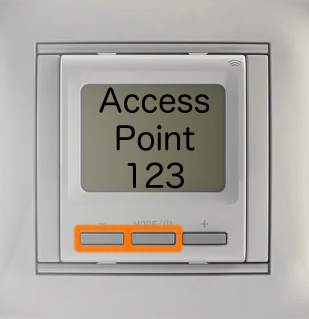
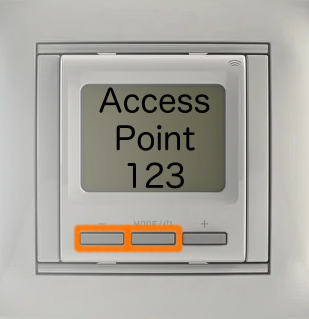
Activate the device
Long press the power button if it was off or short press if it was on
The screen should light up
The screen should light up
Turn on pairing mode
You can activate the AP mode in the thermostat by pressing and holding the — and Power buttons for more than 3 seconds until the corresponding indication appears.
Make sure the mode is activated
A message will appear on the screen indicating that this mode has been enabled, along with a countdown.
Please note! Home mode is not available for this device!
Please note! Home mode is not available for this device!
Activate the device
Long press the power button if it was off or short press if it was on
The screen should light up
The screen should light up
Turn on pairing mode
You can activate the AP mode in the thermostat by pressing and holding the — and Power buttons for more than 3 seconds until the corresponding indication appears.
Make sure the mode is activated
A message will appear on the screen indicating that this mode has been enabled, along with a countdown.
Please note! Home mode is not available for this device!
Please note! Home mode is not available for this device!
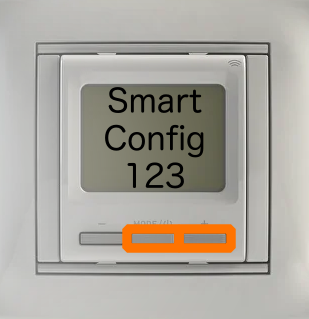

Activate the device
Long press the power button if it was off or short press if it was on
The screen should light up
The screen should light up
Turn on pairing mode
You can activate the SC mode in the thermostat by pressing and holding the + and Power buttons for more than 3 seconds until the corresponding indication appears.
Make sure the mode is activated
A message will appear on the screen indicating that this mode has been enabled, along with a countdown.
Please note! Home mode is not available for this device!
Please note! Home mode is not available for this device!
Activate the device
Long press the power button if it was off or short press if it was on
The screen should light up
The screen should light up
Turn on pairing mode
You can activate the SC mode in the thermostat by pressing and holding the + and Power buttons for more than 3 seconds until the corresponding indication appears.
Make sure the mode is activated
A message will appear on the screen indicating that this mode has been enabled, along with a countdown.
Please note! Home mode is not available for this device!
Please note! Home mode is not available for this device!

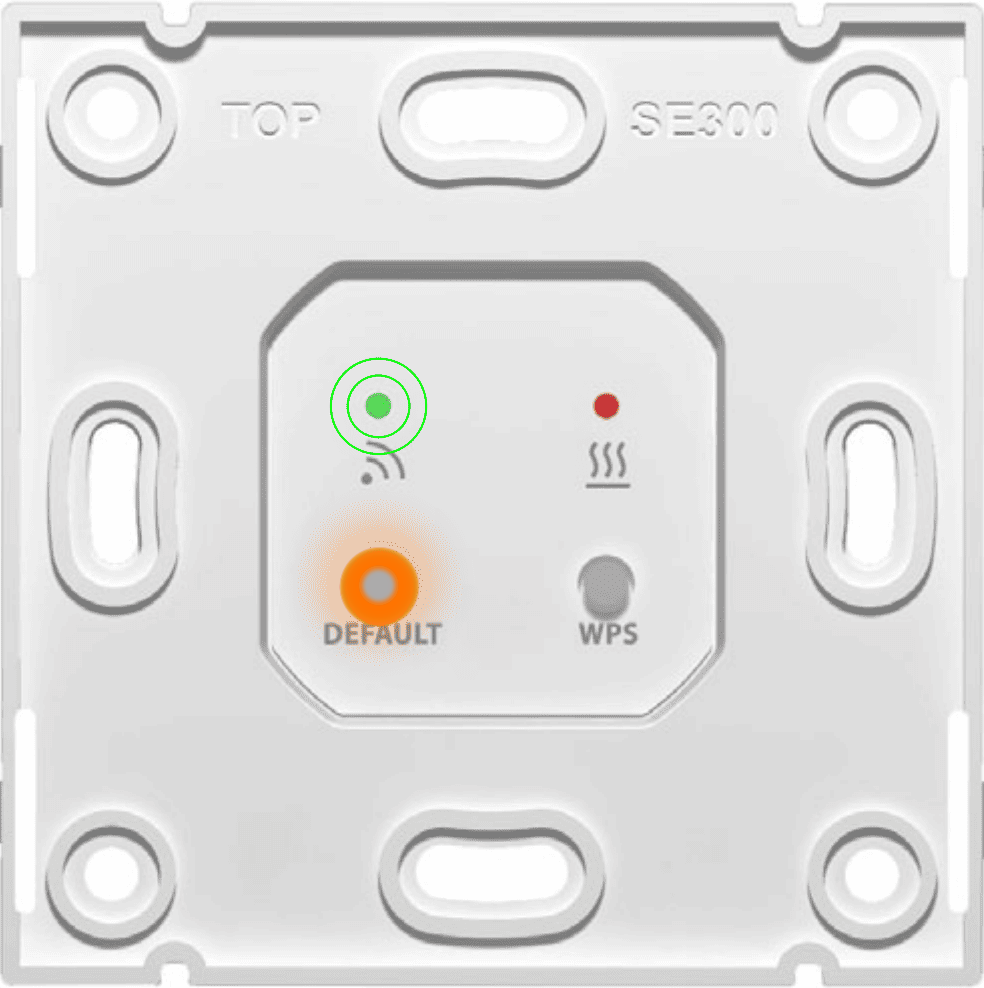
Remove the cover of the device
According to the enclosed user manual
Turn on pairing mode
You can activate the AP mode in the thermostat by quickly pressing the default button twice.
Make sure the mode is activated
The green LED (above the WIFI icon) should be blinking
Please note! Home mode and automatic connection (Android) are not available for this device!
Please note! Home mode and automatic connection (Android) are not available for this device!
Remove the cover of the device
According to the enclosed user manual
Turn on pairing mode
You can activate the AP mode in the thermostat by quickly pressing the default button twice.
Make sure the mode is activated
The green LED (above the WIFI icon) should be blinking
Please note! Home mode and automatic connection (Android) are not available for this device!
Please note! Home mode and automatic connection (Android) are not available for this device!
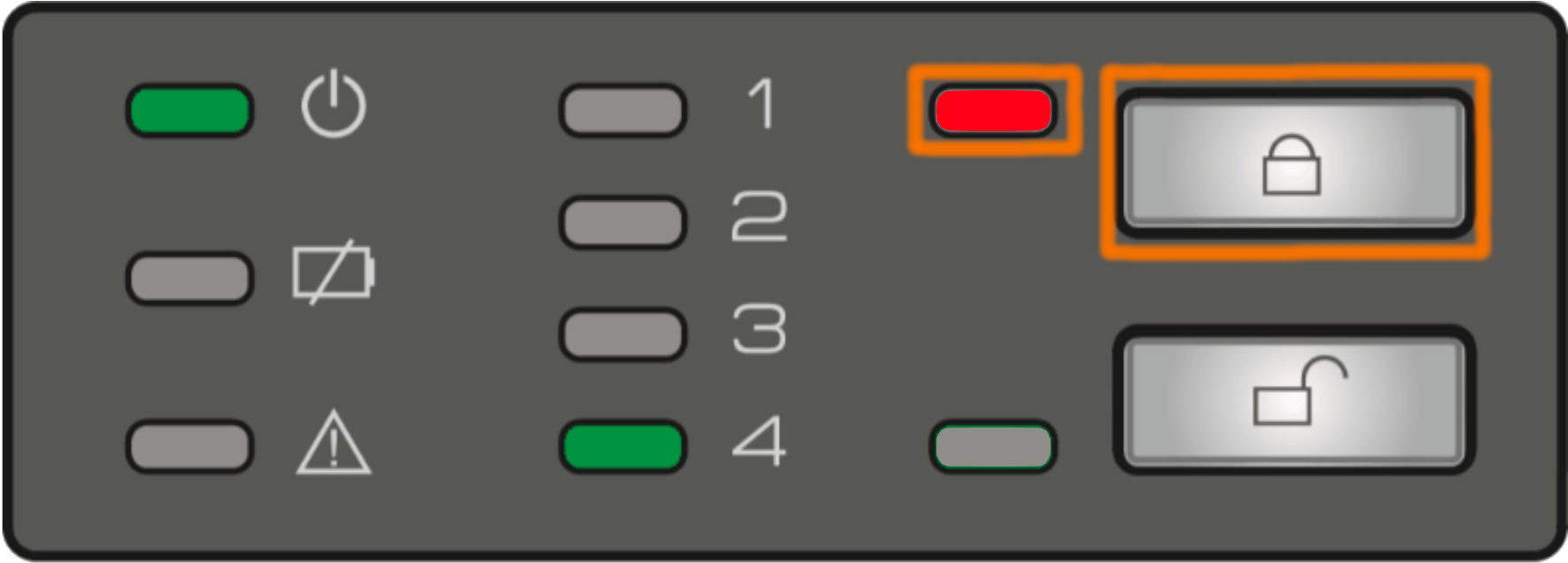
I
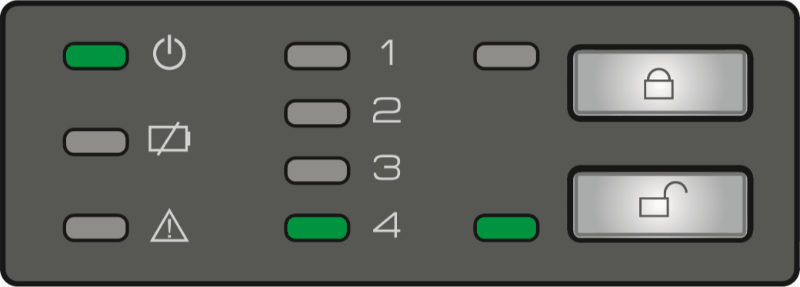
II
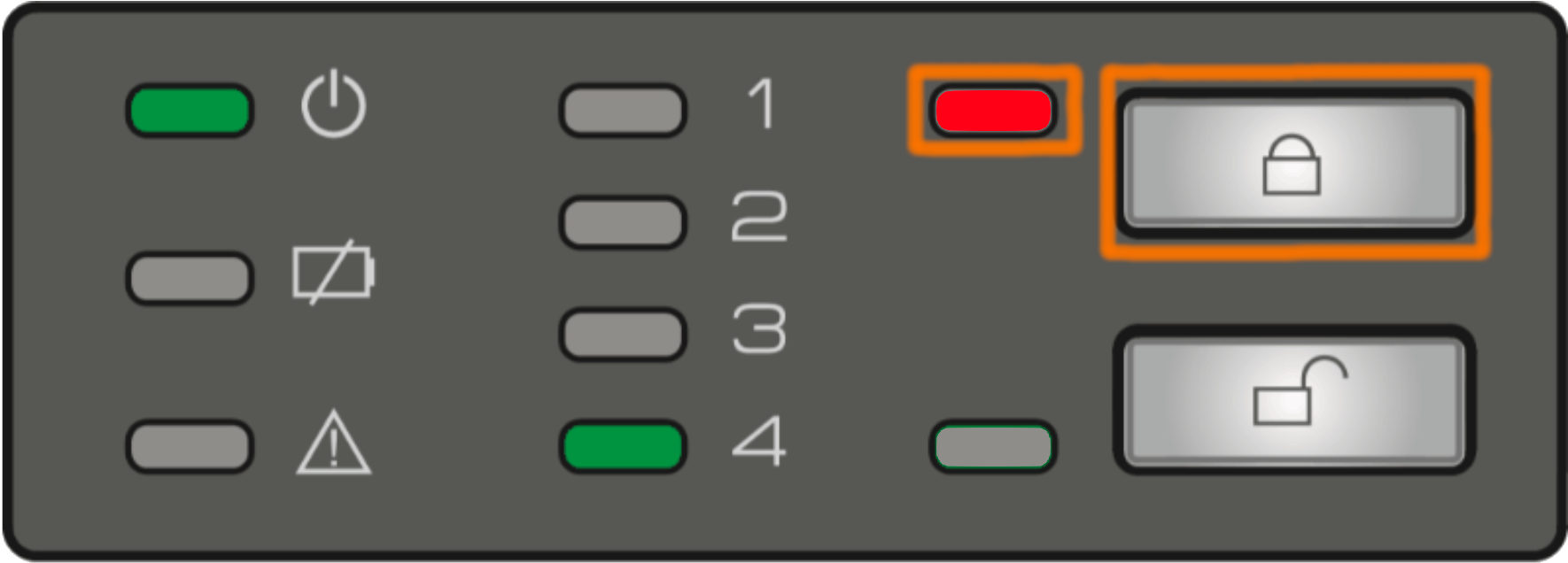
I
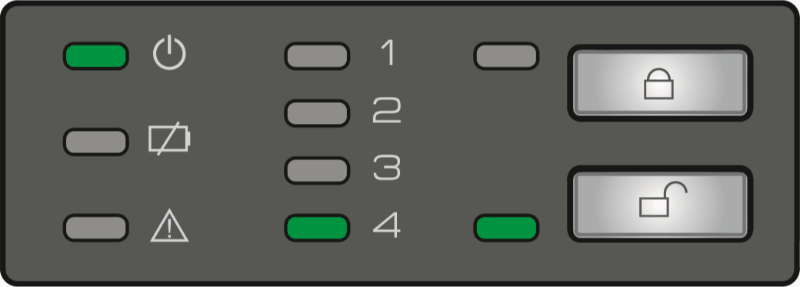
II
Close the taps
If the taps were open. Wait for the red indicator to appear next to the "Close" button.
Turn on pairing mode
You can activate the AP mode using the following method:
- Press and hold the "Close" button until all lines (1,2,3,4) are displayed simultaneously.
- Press and hold the "Open" button until you hear a sound signal.
Make sure the mode is activated
Indication of the mode activation is a "treadmill" of LEDs in the order 4,3,2,1 as shown in Fig. II
Close the taps
If the taps were open. Wait for the red indicator to appear next to the "Close" button.
Turn on pairing mode
You can activate the AP mode using the following method:
- Press and hold the "Close" button until all lines (1,2,3,4) are displayed simultaneously.
- Press and hold the "Open" button until you hear a sound signal.
Make sure the mode is activated
Indication of the mode activation is a "treadmill" of LEDs in the order 4,3,2,1 as shown in Fig. II